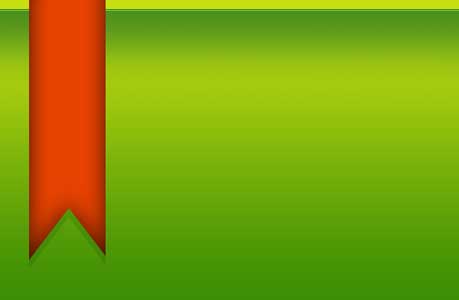|
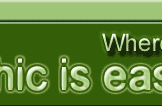 |
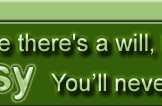 |
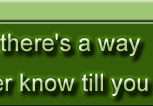 |
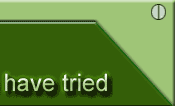 |
||||||||||||||||||||||||||||||||||||||||||||||||||
|
|
|||||||||||||||||||||||||||||||||||||||||||||||||||||
#4: Now its time to create the Ribbon which is our main objective in this tutorial. Grab your pen tool and create a ribbon like shape, if you have problems creating one on your own, you can trace mine. Once you have created the shape, set the background color to #e84200. #5: We have the Ribbon made but as you can see its quiet plain so we need to detail it. I have organized a list of Layer Styles below for you so what you have to do is to go Layer - Layer Style and Select Blending Options. Once you get into that panel start applying the following. Drop Shadow Settings = Blend Mode: Overlay; Opacity: 15%; Angle:90; Distance: 9; Spread: 0; Size: 0; Contour: Linear; Noise: 0%. Result |
||||||||||||||||||||||||||||||||||||||||||||||||||||||
| Prev | Next | |||||||||||||||||||||||||||||||||||||||||||||||||||||